How to Force Shut Down When Your Mac is Frozen — In spite of the fact that Apple produces some of the most reliable computers around, some of us might experience a frozen Mac at times. When it happens you can’t open any app, you can’t continue using the apps that already opened, the cursor changes into a spinning beach ball, and sometimes the fans on your computers spin faster than usual. I strongly suggest you back up your data regularly as you might not know when you will experience it.
The only way that you can do to fix this problem is the force shutdown or force restart. The steps about How to Force Shut Down When Your Mac is Frozen below can be applied to a MacBook Pro, MacBook Air, iMac, or any other kind of Mac.
Quick-Step
Press and hold the power button for a few seconds > Wait until it is fully shut > Press the power button again to restart
Frozen Mac: The Way in Forcing It to Shut Down
1. Find the power button on your Mac.
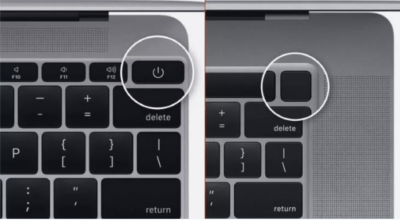
2. There are various kinds of Mac. Each variant has its own type of power button. Some MacBook Pro come with a touch bar and the MacBook Air that are released in 2018 and later have a power button can be used as Touch ID. Press and hold it for a few seconds.
3. Pay attention to your Mac screen. After you press the power button for a few seconds your Mac screen must be shut. If it’s not, hold your power button a little longer. When the screen is finally shut, it means you have successfully shut down your Mac.
4. Restart your Mac. Now, turn on again your Mac by pressing the power button normally. Wait for a moment until the Apple logo with a loading indicator bar under it appear.
When your Mac is already started up, commonly it will run normally as usual. After following those steps, some of you might find that your Mac is stuck on the Apple logo. You can fix that by repeating step 1 – 3 again. But if it’s still happened it’s better if you bring your Mac to the nearest service center in your city. That’s it. Hope this article is helpful to you. See you and have a nice day. :))




