How to Clear the Cache and History of Safari Browser on MacOS — When we experience an anomaly while we are browse something using Safari browser, you may need to clear the caches and browsing histories. Clearing the caches and browsing history is also helped us to get the better experience of the newer version of web we visited. Why? Because the caches and history can be a blocker for user to experience the web’s newer version, so that user can’t see the changes of the new version.
Now, the question is, do you know How to Clear the Cache and History of Safari Browser on MacOS? If you don’t know yet, I am going to show you step by step in the simplest way about that. Ready? Here is how.
Quick-step
Open Safari > Click Safari near the Apple icon button > Preferences
> Develop > Empty Caches
Clearing Cache and History in Safari Browser from Mac
1. Open the Safari browser on your MacBook. Find it on your Dock, apps folder or just simply press Command + Space, type Safari then hit Enter button.
2. After it’s opened, click the Safari near the Apple icon button on your MacBook screen.
3. Choose Preferences then a window is opened.
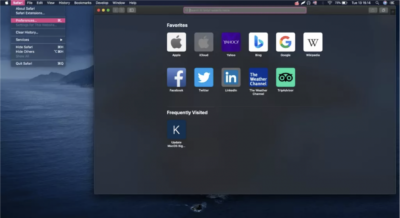
4. Now, click the Develop menu on the menu bar.
5. Choose Empty Caches. Once it is clicked, the caches of your Safari browser has been deleted.
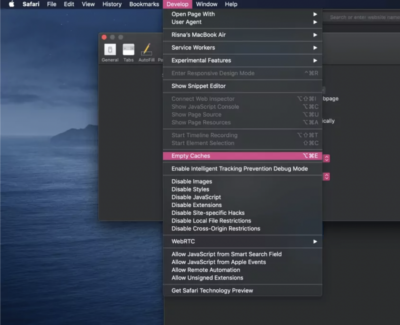
6. Then, click the Safari again, the menu near the Apple icon.
7. After that, click Clear History.
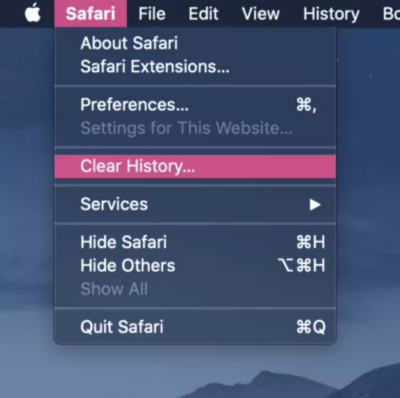
8. On the confirmation popup, click Clear History. You can also choose which history that you want to clear by clicking it on the Clear dropdown.
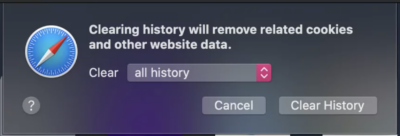
That’s the end of the steps. I hope you find no difficulties in following the steps above. If you do so, just tell me what’s your difficulties through the comment section below. You can also ask anything related to MacBook usage if you have problems that you can’t solve by yourself. Last, thanks a lot for visiting nimblehand.com. Stay safe, stay healthy and see you on the next article. :))




