When you are browse any website on your MacBook using Firefox browser, it will store the data of the web including the cookies. By storing the cookies the browser will not need to do the same effort when the next time user is revisiting the same website. In other words, it helps the browser to search or revisit efficiently, so that user will experience the faster process in accessing the website. But in some cases we, the MacBook user have to delete or clear those caches and histories.
Now, the question is, as a MacBook user who uses Firefox browser, do you know how to clear the caches and the searching history? If you don’t Let me show you How to Clear the Cache and History of Firefox Browser on MacOS step by step. Here it is.
Quick-Step
Launch Mozilla Firefox browser > Click 3-line button > Preferences > Privacy & Security > Clear History > Choose option in Time range to clear dropdown
> Tick options in History & Data > OK
Firefox for MacOS: The Way to Clear Cache & History
1. Launch your Mozilla Firefox browser.
2. On the top right corner of the browser find the three-line menu, then click it.
3. After it opened, choose the Preferences menu.
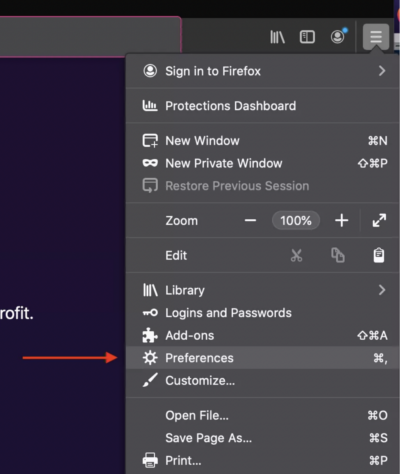
4. See the menu bar on the left side of the screen. Click Privacy & Security.
5. Then, scroll up until you see the History section. Click the Clear History button.
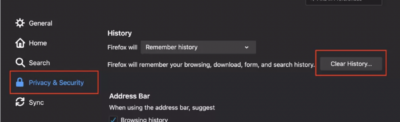
6. After that, Clear Recent History pop-up appears. Choose the Time range to clear as you need. Then tick the History choices and Data that you want to clear. Now, click OK, and the caches of your Firefox browser has cleaned successfully.
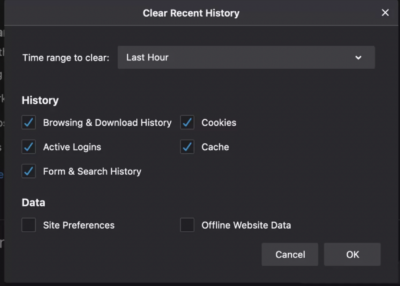
That’s so easy. You find this article useful? Share it to your friends so that they will not get confused when they need to delete or clear their Firefox browser on their MacBook. If you find any difficulties or have any question related to macBook usage don’t hesitate to ask me out through the comment below. I would be happy to answer it for you. Last, stay safe, stay healthy and see you on the next article. :))





