Selecting multiple files to do certain actions bulkily will help you spend less time in some cases. These actions such as moving the files from one folder to another folder, backing up the files to cloud storage, or just simply deleting the files.
If you are still confused about How to Select Multiple Files on Your Mac or MacBook, I will explain to you how to do that step by step. Here it is:
Quick-Step
Open Finder > Locate the files > 1Block the files using trackpad, 2Shift + down arrow key, 3Press Control + click on files you want to select
Some Ways to Select Multiple Files on Your MacBook
1. First of all, you have to find the files that you want to select with the Multiple Select features.
2. Now, select those files by using your trackpad. Do the left-click on your trackpad and hold it. Then, select the files without releasing your clicked trackpad. Or you can also do this by pressing Shift + one of the four arrow keys. If you want to select your files from bottom to top, press Shift + up-arrows. When you want to select your files from left to right, press the Shift + right arrow keys. Then, if you want to select your files from right to left, press the Shift +left arrow keys. And last, if you want to select files from the top to the bottom, press the Shift + down-arrow keys.
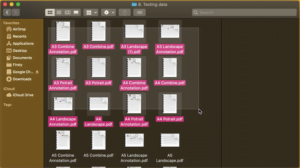
3. This Multiple Selection can be done in a list or icon view. So, it doesn’t matter whether you are currently using list or icon view, you are still able to do multiple select and also unselect the files.
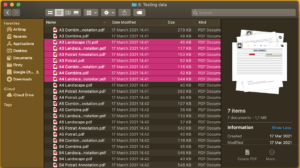
4. After the files are selected, you will see the indicator that is highlighted the files that you selected previously.
5. If there are some files within the highlighted files that you want to unselect, press Control and click each file.
6. Now, you will see that you have select and unselect the files successfully.
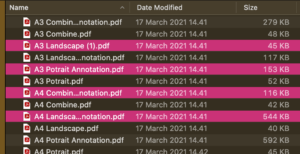
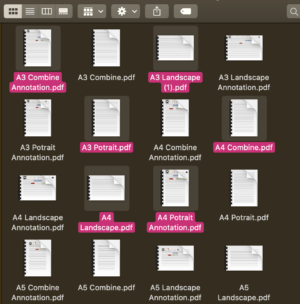
That’s it. Hope you enjoy and find this article useful.




