There is a great feature that Apple has for their users called Continuity. This feature allows us to do transition between iPhone, Pad, Mac, iPod Touch, and Apple Watch. Some sub-features that work with this Continuity are iPhone Cellular Calls, Handoff, Universal Clipboard, SMS/MMS Messaging, Instant Hotspot, Continuity Camera, Continuity Sketch, Continuity Markup, and Auto Unlock. But on this occasion, we are going to talk about the Continuity of iPhone Cellular Calls. Activating this sub-feature with Continuity will make us easier to create or answer phone calls on iPhone using Mac or MacBook. Then, the question is how can we do that? Well, don’t worry. I am going to show you how to do that step by step for you. Okay, before we start please make sure that you read the entire article so that you will not miss any single step and its detail served here.
Well, here are the steps of How to Disconnect Incoming iPhone Calls on a Mac or MacBook for you.
Quick-Step
Launch FaceTime > Click FaceTime on menu bar > Preferences > Untick the
Calls From iPhone checkbox
Disconnecting Incoming Calls on iPhone from a Mac or MacBook
1. Launch the FaceTime app on your Mac or MacBook.
2. On the menu bar of your MacBook screen, click FaceTime and then Choose Preferences.
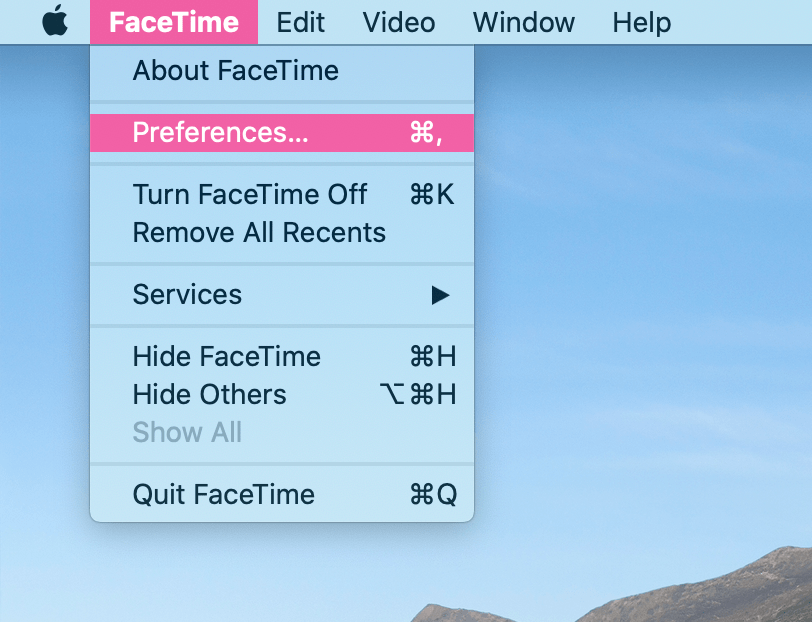
3. There, after the Preferences window is opened, please untick the Calls From iPhone checkbox.
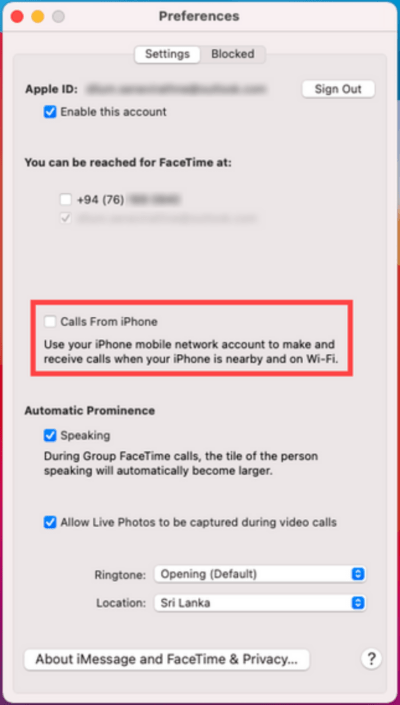
4. Or, you can also do so on the iPhone by Launch the Settings menu, then tap Phone, and choose Calls from Other Devices. After that disable the Switch next to the Mac.
5. Finish. From now on you will not receive any incoming iPhone calls on your Mac or MacBook.
That’s it. Hope this article is helpful for you. Don’t forget to share it with your friends and family, so that when they experience the same problem they will not get confused about how to overcome it. Thanks a lot for visiting nimblehand.com. As always, stay healthy, stay safe and see you.




