Syncing photos between your iPhone and Mac or MacBook will make our life easier. Why? Because we can access the photos we captured from iPhone on our Mac or MacBook, and we can access the picture we store through Mac or MacBook from our iPhone.
So, we don’t need to copy or move the picture from iPhone to Mac or MacBook and vice versa. But sometimes we need to disable the photo synchronization. For example, when we want to stop using our current iPhone or MacBook. Then, how can we disable the iCloud photos sync? Alright, let me show you then. Before you start to follow the steps, please note that you have to read all the steps carefully so that you will not miss any single detail that leads to the wrong understanding.
Well, here are the steps of How to Disable iCloud Photo Syncing on Mac or MacBook:
1. Launch your System Preferences menu on your Mac or MacBook.
2. Now, find the internet Accounts there, and click it once.
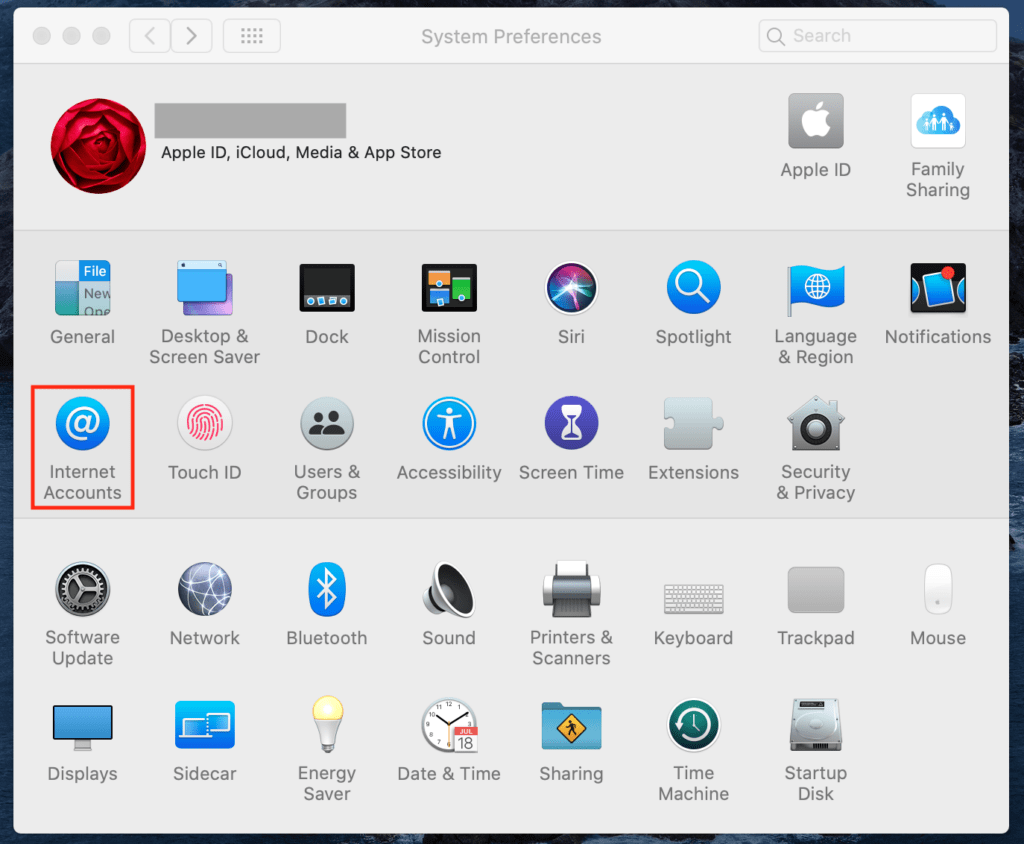
3. After that, click the iCloud menu on the left pane of the window.
4. See the right pane. Find the Photos app.
5. Click the Options button in front of the Photos menu.
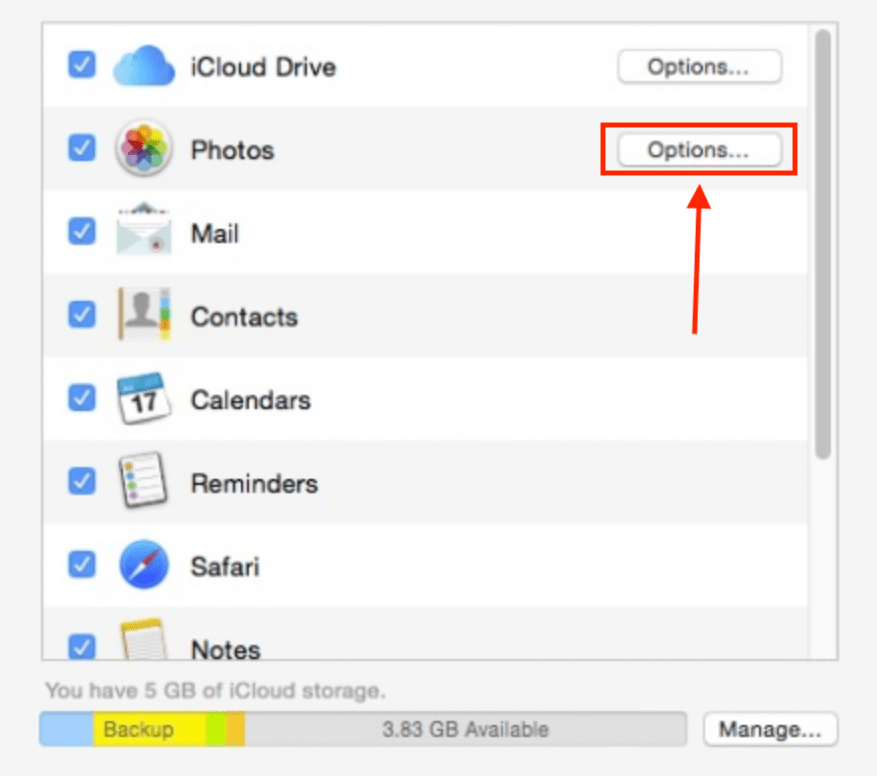
6. Then, untick all of the checkboxes and click the Done button.
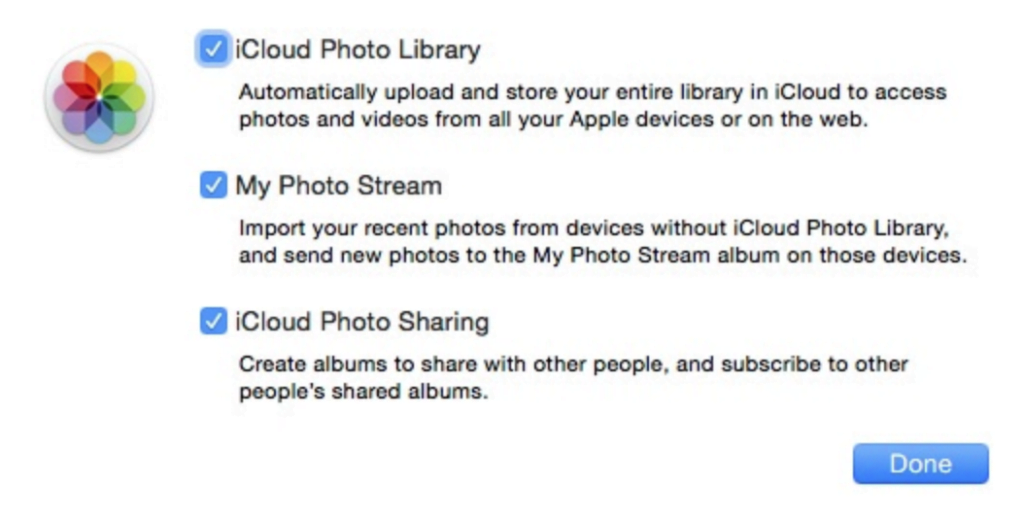
Finish, now the photos we captured and saved on our iPhone will not sync with our Mac or MacBook and vice versa.




