The new Microsoft Edge browser, which is based on Chromium, comes with a powerful feature set that includes nearly all of the functionality found in competing apps such as Google Chrome.
At some point, this makes sense, given that both Chrome and Edge are built on the same engine, and Microsoft and Google are currently two of the most active contributors to its development.
Microsoft Edge, as expected, includes a built-in translation engine that allows the app to automatically translate websites in languages other than the one configured by the user.
Google Chrome was one of the first browsers to include such a feature, and as I mentioned above, it makes sense for Microsoft Edge to provide similar functionality now that it’s powered by the same engine.
On the other hand, how do you get rid of those translation prompts? I mean, if you don’t want pages to be translated, how do you prevent Microsoft Edge from requesting translation whenever you visit a website in a different language?
And, thankfully, Microsoft has recently added a never translate option to control the entire process. When the prompt asking you to translate the page appears, selecting the Never translate option prevents it from appearing again for the same page.
We will guide you to be able to disable both Chrome and Edge Chromium automatic translation features by following the below steps.
Turning Off Google Chrome’s Automatic Translation Feature
When you come across a page written in a language you don’t understand, you can use Chrome to translate the page.
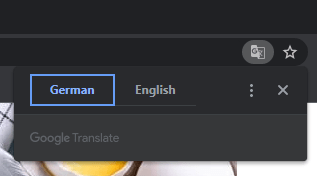
Follow the below steps to check this out:
- Run Google Chrome.
- Click on the three dots on the top right of the window.
- Click on Settings.
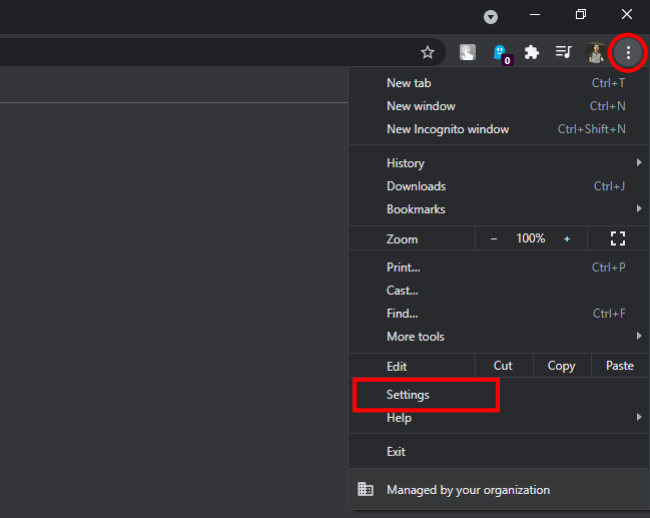
- Type in Translate in the Search Field.
- Expand the Language option by clicking on the arrow.
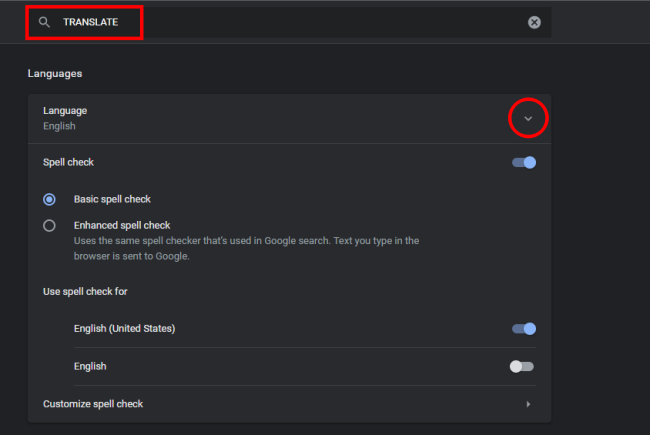
- Toggle off “Offer to translate pages that aren’t in a language you read“.
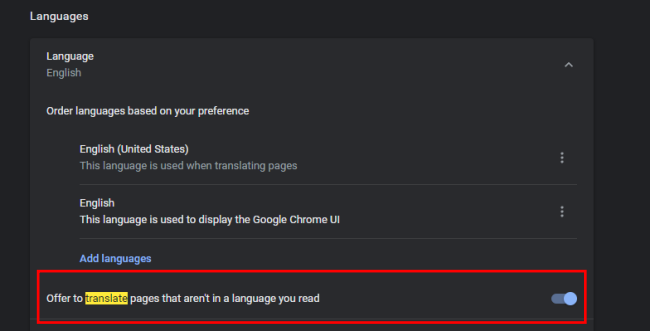
Turning Off Microsoft Edge’s Automatic Translation Feature
The setting for the translate page feature can be found in the settings of Microsoft Edge. This is the default method for turning off the offer to translate pages. Any user who is using the browser can enable and disable this.
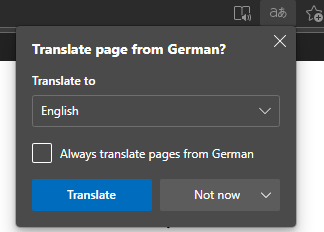
Follow the below steps to check this out:
- Run Microsoft Edge.
- Click on the Settings and more (three dots) icon at the top right and choose the Settings option in the list.
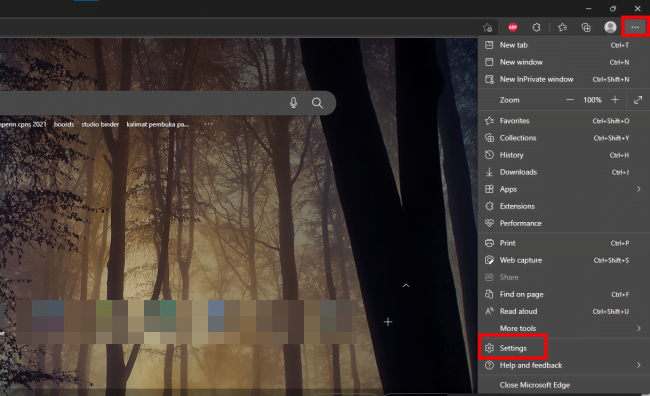
- Select the Languages in the left pane and then toggle Off the “Offer to translate pages that aren’t in a language I read” option.
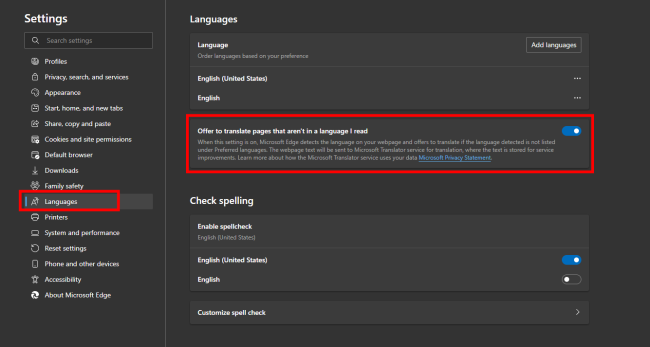
- This will disable the translate feature in the new Microsoft Edge chromium.
If you find this article helpful. Don’t forget to share with your family and friends. If you have any questions don’t hesitate to ask in the below comment box.





[…] + 여기서 자세히 보기 […]