Have you ever found an amusing reel from another account on Instagram and you have an urge that you want to repost it? If you have, well we are on the same team.
Sadly, we can’t repost a reel to Instagram reel directly, as Instagram has no feature to repost reel to reel. So, what we can do is use another app rather than Instagram. The name of the app is Repost For Instagram. If you are curious about the detailed steps of using it, I will explain them in the next paragraph.
Here are the steps on how to re-share a reel to your Instagram account:
- First, download and install Repost For Instagram from the App Store (on iPhone) or Google Play (on Android)
- After it is installed, launch your Instagram.
- Open the reel that you want to repost to your Instagram reel.
- After you open it, tap the three-dot button there.

- Tap the Copy link on the bottom sheet that is appeared.

- Now, launch the Repost For Instagram app that you installed previously.
- The link you copied previously will be detected to the Repost For Instagram automatically. Then, tap the Active post there.
- After that, tap Repost.

- Then you will see a bottom sheet appears. Tap the Allow button.

- On the permission pop-up, the app wants to open Instagram. Tap cancel.
- Back to the home screen of your iPhone.
- Now, launch Instagram on your smartphone.
- Tap the + button on the top-right of the screen.
- Then, tap the video of the reel on your device storage that previously you chose.
- After that, tap the Next button.

. - Tick the Reel, and tap the Continue button.

. - Tap the Next button.
- Write any caption you like.
- Last, tap the Share button on the bottom of the screen.

.
That’s it. Hope this tutorial is helpful for you.


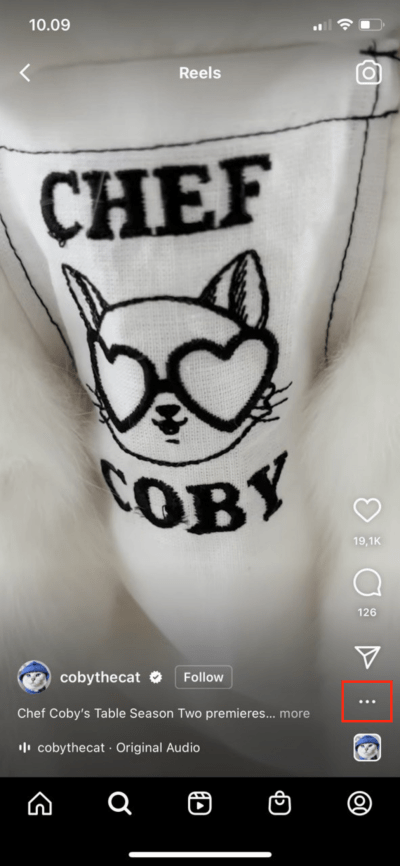
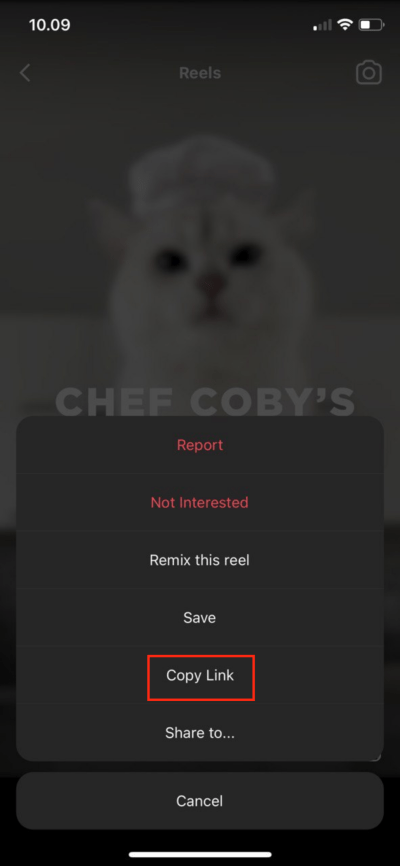
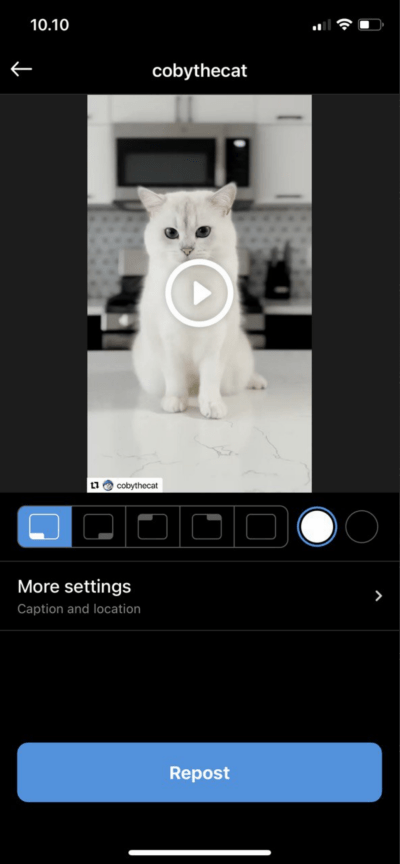
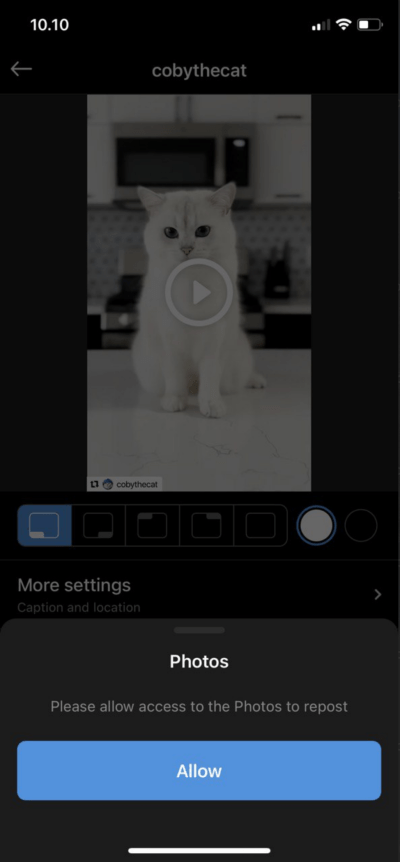
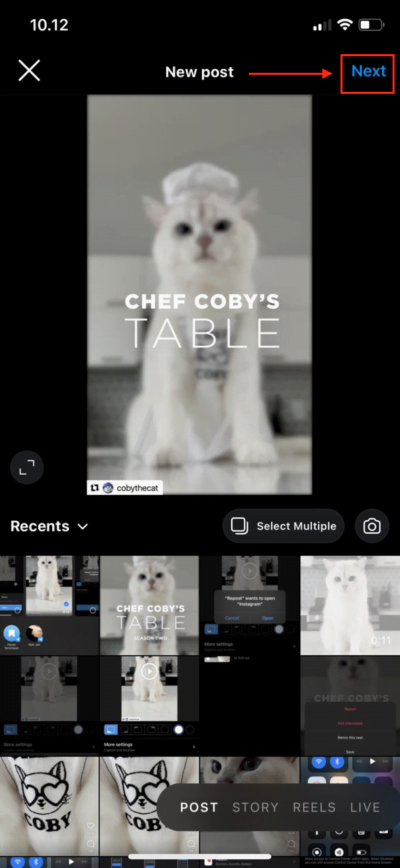
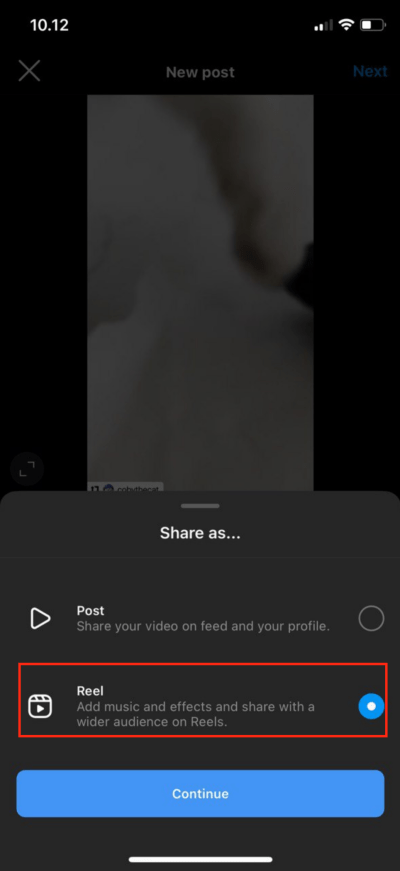
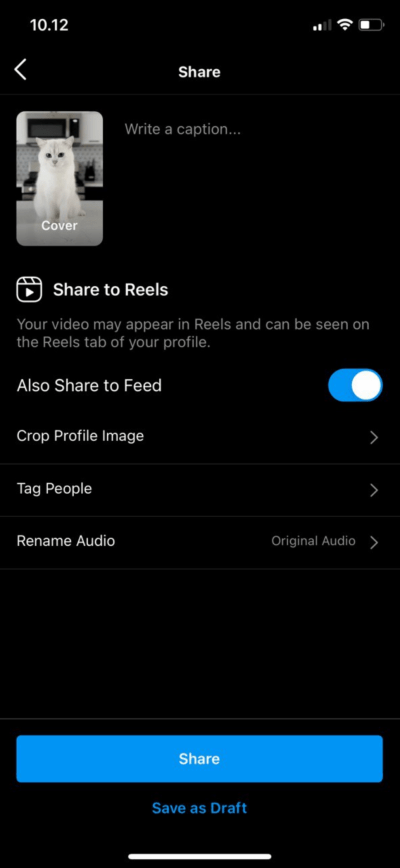




Thank you, this was very helpful! The only thing I wonder: how can I keep the original account as the maker of the reel? If I repost like this, Instagram would say that I am the maker and it shouldn’t be like this.
I’d very much appreciated a solution for this!
How can you repost your own reel that you deleted by mistake? and keep your previous engagements and comments? It is saved on IG… but I need to repost.