How to Merge Duplicate Google Contact — If you use Google Account to save your contacts on your smartphone you will not be worried to lose the contacts if a bad thing happens to your smartphone, such as a totally dead phone, fall somewhere, and unexpectedly lost. Why? Because we still are able to access the contacts using any other device as long as we have access to the Google account that we used to save the contacts. But there is a minus thing that we will experience when we use Google Accounts to save contacts. The contacts can be duplicated if we use the same Google account on several devices. So how to fix this problem? Well, we can merge the contacts using Merge & fix feature on Google Contact. If you want to know the details of it, let’s move to the next paragraph.
Here are the steps of How to Merge Duplicate Google Contact that you can follow. Before you start, please note that this way is only working for contacts from the same Google Account. It doesn’t work if you want to merge duplicate contacts from different Google Accounts.
- First, launch the browser on your laptop.
- After that go to Google Contacts. If you haven’t logged in yet, please log in using your account.
- Now, click the 3-line menu on the top-left corner of the page.
- After that, click Merge & fix.
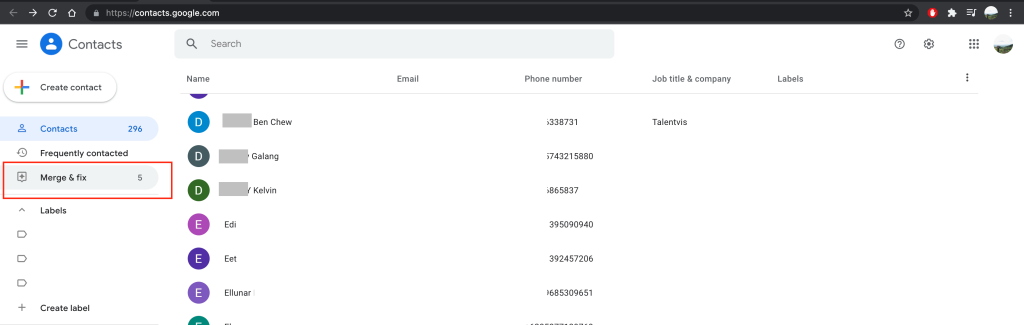
- If there are duplicate contacts, you will see some duplicate contacts there. If there are not, you will not see some.
- To merge the contacts, you can merge all duplicate contacts at once by clicking the Merge all button on the top-right of the Merge duplicates section. You can also merge one by one the duplicate contacts by clicking the Merge button on each duplicate contact. If you don’t want to merge the contact, you can directly click Dismiss button.
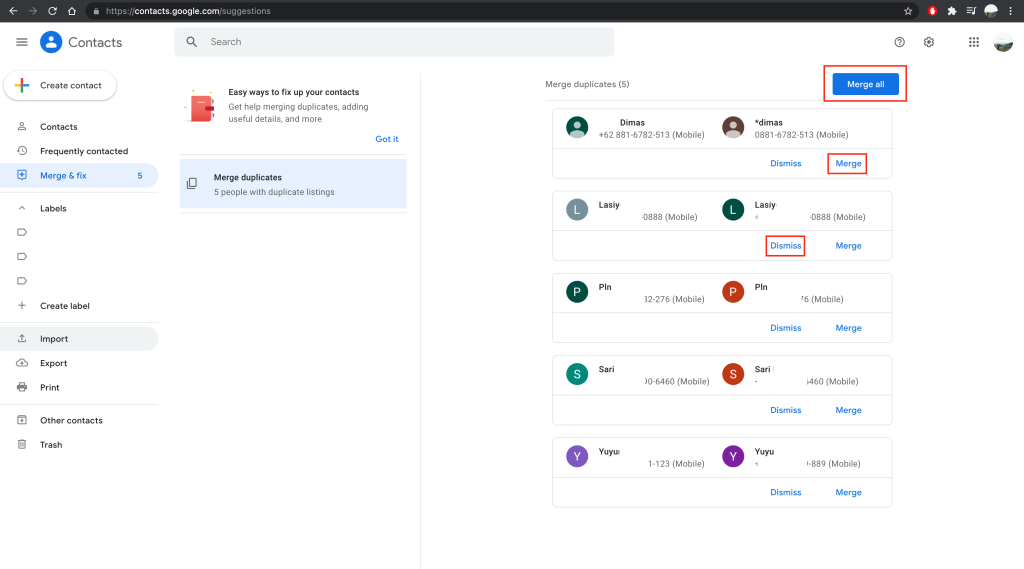
That’s it. Hope this tutorial is helpful for you. Share this with your family and friends so they will know how to fix the same problem. Let me know in the comment section below if there are any questions that are related to the topic. I will be happy to answer and help you out.
Thanks a lot for visiting nimblehand.com. As always stay safe stay healthy and see you in the next article. Bye 😀





