How to Custom Specific WhatsApp Contact Ringtone on iOS and Android — If you have a busy life I am sure that you have no choice to use your time carefully and you will not spend it doing unnecessary things. For example, you will only answer WhatsApp phone calls from your family and from your coworker. But it will be tricky to know quickly whether the call is from your family and coworker or someone who is not both of those. As the solution I suggest you custom the ringtone of certain people. So, it will be easier for you to recognize by listening to the ringtone whether the call is from important people or not.
How to Custom Specific WhatsApp Contact Ringtone on iOS and Android
Here are the steps of How to Custom Specific WhatsApp Contact Ringtone on iOS and Android for you to follow:
On iOS
- Launch WhatsApp on your iPhone.
- Then, open the chat of someone that you want to custom the ringtone.
- After that, tap the name of the person near the avatar.
- Now, scroll down a bit and tap the Wallpaper & Sound menu.
- Tap the Alert Tone under CUSTOM TONE section.
- Select the ringtone that you like to be set the customed ringtone.
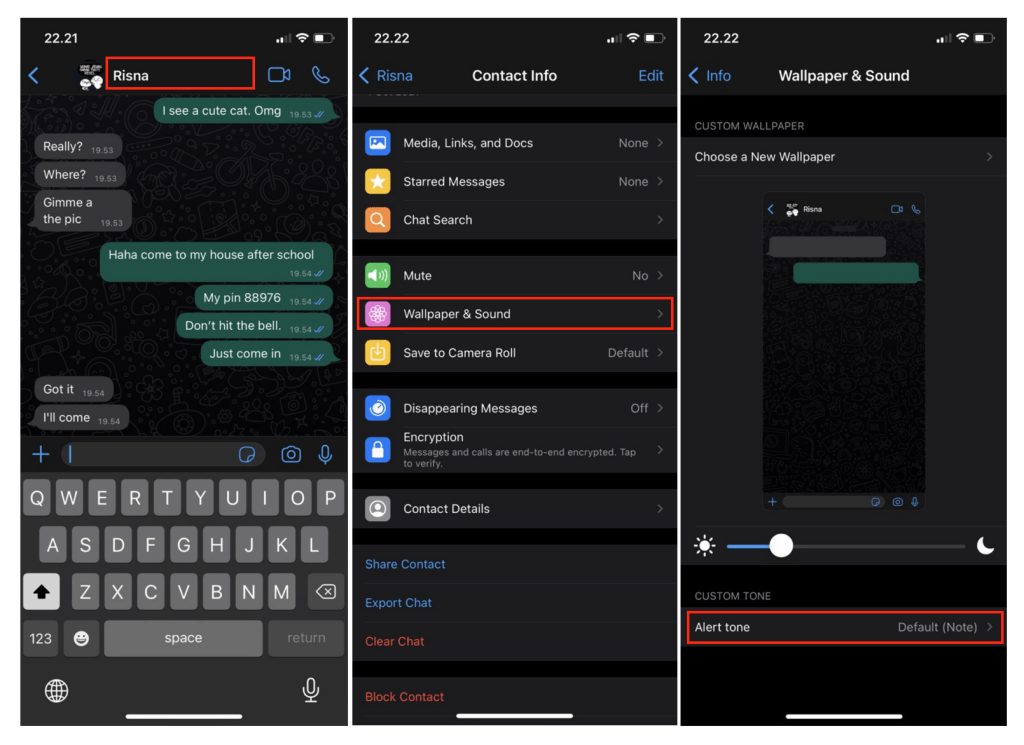
On Android
- Launch WhatsApp on your Android smartphone.
- Open the chat of someone that you want to custom the ringtone.
- Tap the name of that person besides the avatar.
- Then, choose the Custom notifications menu.
- After that, activate the checkbox by tapping the box.
- Once the Use custom notifications menu is activated, tap the Ringtones.
- Now, choose the sound of the ringtone that you want to apply to the WhatsApp contact.
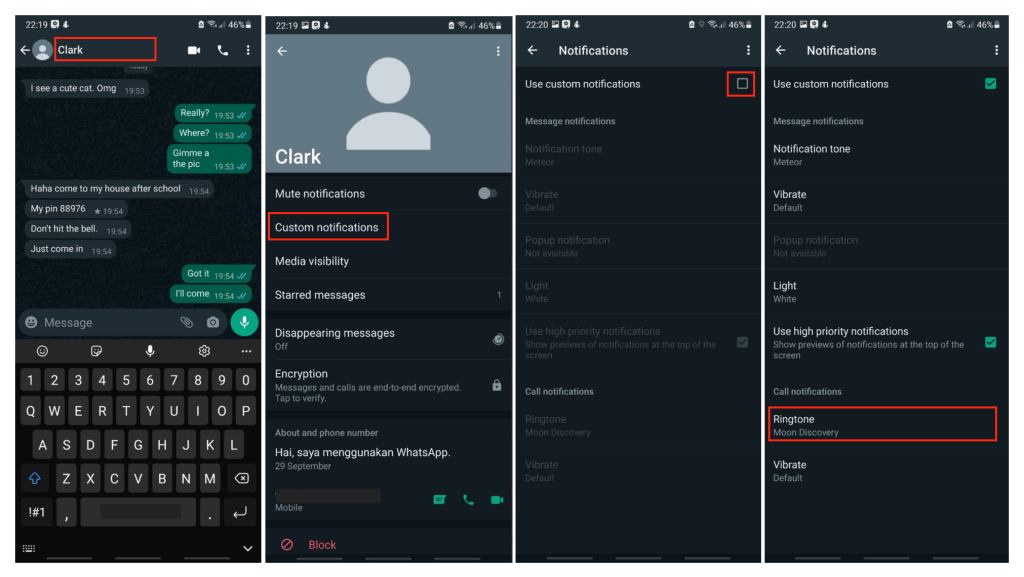
That’s it. Finally, now you know How to Custom Specific WhatsApp Contact Ringtone on iOS and Android. Share this trick with your family and friends. So they will know how to solve the same issue if one day they face it. Let me know in the comment section below for all of the problems, questions, and any other related things with the topic. I will be so happy to answer and help you out.
Thanks a lot for visiting nimblehand.com. As always, stay safe, stay healthy and see you in the next article. Bye 😀




