How to Record a WhatsApp Video Call on Android Using AZ Screen Recorder — Have you ever had an urge to record a WhatsApp video call? Well some of us might, but you can’t do it as there’s no “record video call” feature that exists in WhatsApp for that. So what should you do to record the WhatsApp video call as an Android user?
How to Record a WhatsApp Video Call on Android Using AZ Screen Recorder
Well, don’t worry. Here are the steps of How to Record a WhatsApp Video Call on Android Using AZ Screen Recorder for you to follow:
- First, grab your Android smartphone.
- Unlock the screen, launch the Play Store and install AZ Screen Recorder.
- Before you start using the AZ Screen Recorder to record your WhatsApp video call, you have to allow (switching on the toggle) the usage of AZ Screen Recorder on your Settings.
- After that, launch the AZ Screen Recorder.
- Activate the floating control handle.
- Tap the floating control handle.
- Then choose the video icon.
- Now, tap the Start now button.
- Launch WhatsApp on your Android smartphone.
- Find the contact that you want to video call.
- Open the chat room of the contact.
- Tap the video call icon button.
- Once you finish the video call, tap the floating control handle, and tap the stop icon.
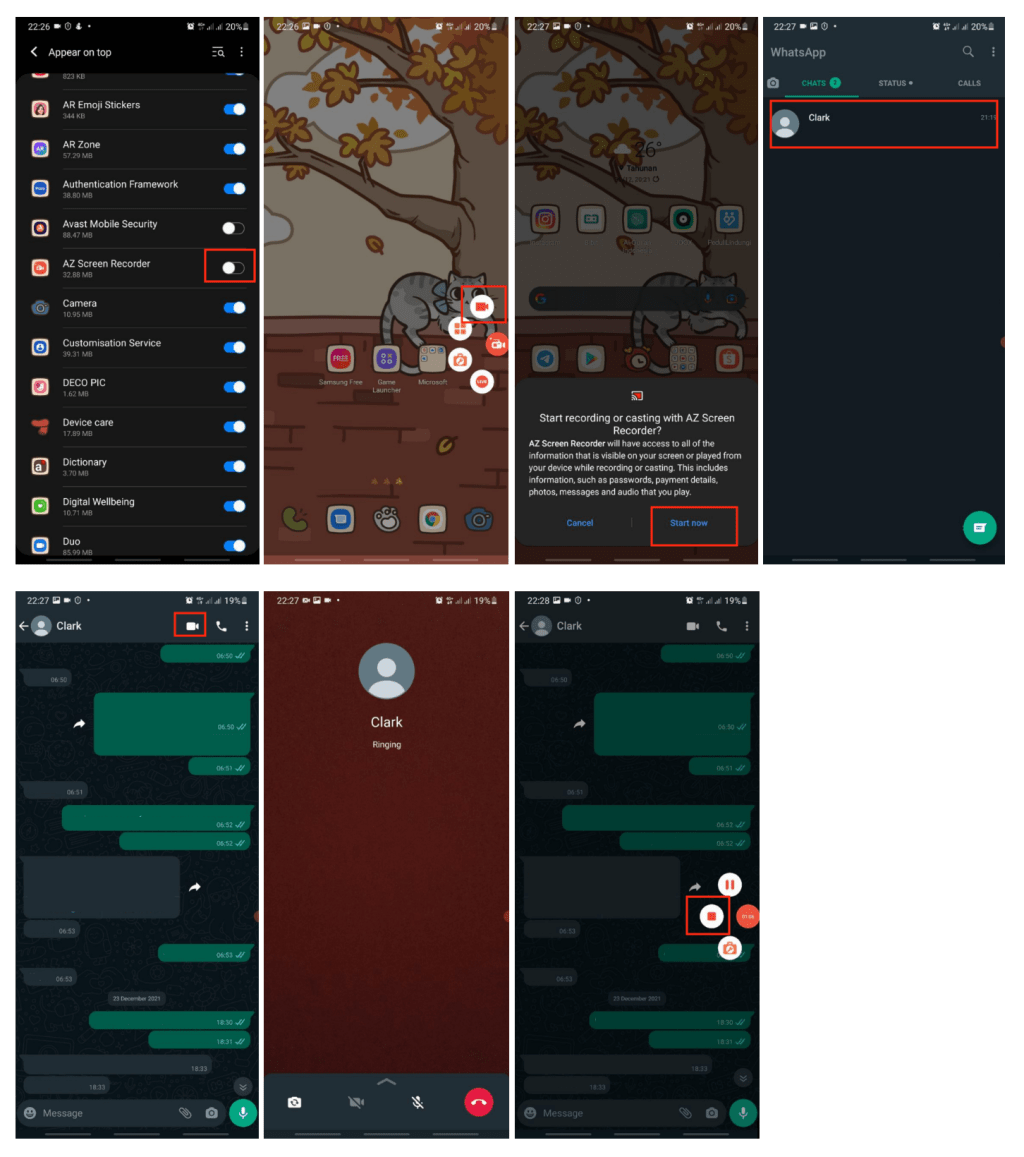
Well, this is the last section of the tutorial. I hope you find this tutorial useful. Let your family and friends know about this article. So they will know how to do the same thing when they need it.
Let me know in the comment section below if you found any difficulties in following the steps, or if you have any questions that are related to the topic that is being discussed, I will be happy to answer and help you out.
Thanks a lot for visiting nimblehand.com. As the pandemic hasn’t ended yet, please keep yourself safe and healthy. See you in the next article. Bye 😀





