How to Change Apps Icon in iPhone — Who doesn’t want their privacy protected? Even though you already set Touch ID or Face ID to lock your iPhone, there is always a chance for someone to be able to open and access some apps on your device. Because of that, I suggest you try to change the app’s icon in your iPhone to make that person confused.
Here are the steps of How to Change Apps Icon in iPhone for you to read and follow:
- Find the Shortcuts app and launch it on your iPhone.
- Tap the + (plus) button on the top right corner of the screen.
- Find the Open App on the search bar and tap it.
- After that you will see a bottom sheet appears that is contained apps installed on your iPhone. Choose the app that you want to change the icon. Here, I chose FaceTime.
- Then, tap the settings icon button.
- Choose the icon and color of the icon that will be applied to FaceTime.
- Input the alias name for the FaceTime.
- Once you finish input alias name, tap Add to Home Screen.
- Now, the FaceTime is appeared as a different app.
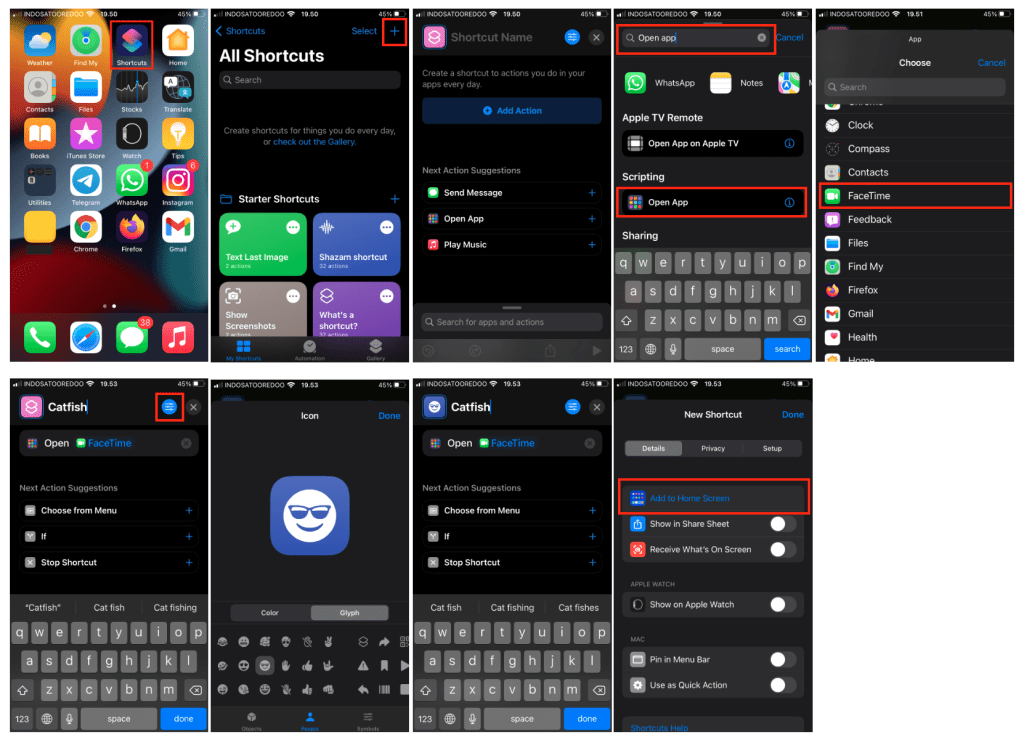
Well, this is the last section of the tutorial. I hope you find this tutorial useful. Let your family and friends know about this article. So they will know how to do the same thing when they need it.
Let me know in the comment section below if you found any difficulties in following the steps, or if you have any questions that are related to the topic that is being discussed, I will be happy to answer and help you out.
Thanks a lot for visiting nimblehand.com. As the pandemic hasn’t ended yet, please keep yourself safe and healthy. See you in the next article. Bye 😀




