Fast, customizable, and secure, Vivaldi is one of the most feature-packed browsers out there.
Among many of its remarkable features is the ability to quickly and conveniently upload photos to Instagram by running the mobile version of Instagram’s website in a web panel. Here’s how it works.
Quick-Step
Download Vivaldi thru the official page > Install it > Follow the wizard to import bookmark > Continue > Click ( + ) icon button > Head to www.instagram.com from the panel > Log in to your account > Click ( + ) button on the bottom of the panel > Select the photo or image > Edit & adjust the image as you prefer > Share
Uploading Photos to Instagram from PC using Vivaldi Browser
1. Download and install Vivaldi from the official page. Then follow the wizard to import bookmarks and set your preferences. Or, keep clicking Continue to use the browser’s default settings.
2. Click the plus icon from the sidebar to add a new web panel to www.instagram.com.
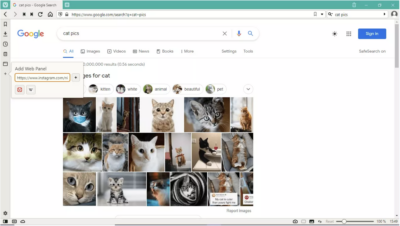
3. This will open Instagram as a mobile view on a split-screen tab. Log into your account if you haven’t.
4. You can also choose the desktop view anytime by right-clicking on the Instagram app icon and selecting Show Desktop Version. You can now use Instagram features like adding a new photo or replying to direct messages from this tab.
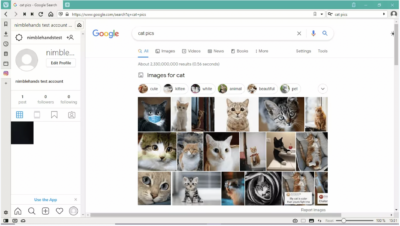
The Instagram tab will stay on the left sidebar as you browse other sites. You can also hide the tab by clicking on the Instagram icon.
We hope this guide is useful. Thank you for reading and good luck!





