Every year, when a new iPhone model is introduced or a new version of iOS is released, you can expect improvements to the camera app. For good reason, the camera app on iOS and the camera on an iPhone are two of its strongest selling points. Even older devices have some of the best cameras when compared to current devices.
In general, Night mode in the Camera app on modern iPhones is a fantastic feature that can completely transform photos taken in low light. When the Camera app detects a dark scene, Night Mode is enabled automatically; however, there are times when you want that dramatic dark effect and it’s inconvenient to disable Night Mode to achieve it. To enter Night Mode, tap the Night Mode indicator and then slide the timer to zero seconds.
It will automatically re-engage if you wait a while before taking another photo. However, you may not want it to re-engage. Perhaps you want the Camera app to remember that you’ve turned off Night Mode. Fortunately, iOS 15 allows you to do exactly that.
How to Disable/Enable Night Mode on Your iPhone
When you take a photo, you can disable night mode in the camera app. This setting will be unique to that photoshoot. When you exit and return to the app, night mode will be activated automatically (if the light conditions call for it).
Anyway, here are the steps to turn off Night Mode on your iPhone running iOS 15 or higher.
- Open Settings app.
- Swipe down and Tap on Camera.
- In the camera settings page, look for the option called Preserve settings and tap on it.
- Look for the Night mode option and ensure that the toggle is set to on (green).
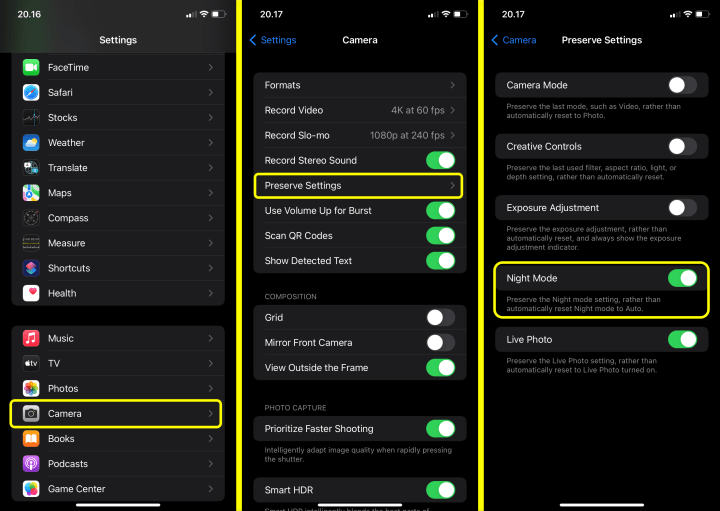
When you open the Camera app, the phone remembers that you turned off Night mode the last time you used it. This effectively means that you can now enable Night mode only when necessary.
You might change your mind and need night mode to capture in the low light place. You just need to make sure that the Night mode toggle is set to on (green)
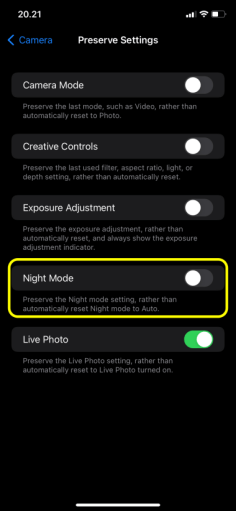
Why Did You Need to Enable/Disable Night Mode?
There is no doubt that keeping Night mode on is extremely useful for the majority of iPhone users. This almost always results in well-lit, usable images that you will primarily share on social media.
Why would anyone want to disable Night mode in that case?
As it turns out, a sizable proportion of iPhone users dislike the overbearing nature of iOS’ Night Mode and end up with what can best be described as ‘blown up’, extra-bright images.
These users would rather have an image with an ‘authentic’ low light look, where the goal is not to gather as much light as possible, but to keep the light sources subdued and thus the image natural.
While these users would prefer to capture images in manual mode, there is no denying the convenience that the ‘Auto’ mode on most modern smartphones of today provides. That is why we believe these users will appreciate the option to prevent Night mode from automatically activating.
The Preserve Settings option is only applicable to recent camera settings. It will remember whether you have Night Mode turned on or off. It is not limited to the Off setting. If you enable night mode for a photo, it will be enabled for all subsequent photos until you manually disable it. You can always return to night mode by tapping the night mode button in the camera viewfinder, and it will automatically set the correct exposure level.




