How to Reset an Android Phone to Factory Setting — Regardless of the phone, you’re using — whether it’s one of the best Android phones available today or an older model — there are a few reasons why you might need to factory reset it. Perhaps your phone is overloaded with apps and running slowly, you installed a recent update that is causing issues, or you simply want to reset your phone before selling it. Here’s how to reset your Android phone to factory settings.
Factory Reset Android Using the Settings
While the steps for performing a factory reset may differ depending on the manufacturer of your Android phone, there is one thing that everyone should do. Before you begin, make sure your device is charged. Resets can take a long time, and it’s critical that your phone’s battery doesn’t die during the process.
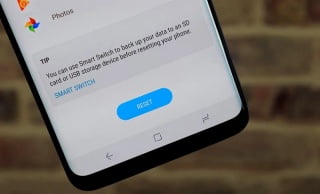
- Launch the Settings app.
- Choose System.
- Navigate to the Reset menu.
- Select Erase all data (factory reset).
- Select Erase all data.
- If prompted, enter your PIN.
- Choose Erase all data and wait for the phone to do its thing.
Factory Reset Android Using Recovery Mode
Some users may be unable to access their preferences. This could be the result of a phone or software malfunction. Fortunately, there is a way to do it without using the consumer UI.
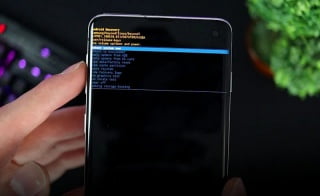
How to Reset an Android Phone to Factory Settings Using Recovery Mode:
- Check that the phone is turned off.
- Hold down the Power and Volume Down buttons at the same time.
- Continue to press them until the screen appears.
- A screen will appear with the word “Start” pointing to the power button, text, and navigation instructions.
- The Power button can now be used to make selections and the Volume keys to navigate.
- Keep pressing the Volume Down button until you see the Recovery Mode screen.
- To select it, press the Power button.
- The phone will restart and display an Android robot in distress.
- Hold down the Power button, then press and hold the Volume Up button while still holding down the Power button.
- Highlight Wipe data/factory reset with the Volume buttons.
- To select the option, press the Power button.
- Select Yes to confirm, and then let the phone do its thing.
- After that, select Reboot system now.
What to Expect from a Factory Reset
When you factory reset an Android phone, you completely erase everything on it and give it a fresh start, as if you had just purchased it for the first time. All data should be erased, including apps, photos, messages, files, and videos. However, a factory reset does not always delete everything. The credentials of the Google account that was logged into the phone before you reset it are saved. If you do not log out of your Google account, you will be required to sign in after the reset is complete in order to complete the phone backup set. As a result, it’s critical that you log out of your account before performing the reset and disposing of the phone.





