Nowadays, Android phones allow users to set patterns, PINs, or passwords to lock their devices in order to better protect personal privacy, pay security, or something similar. If you forget the pattern, PIN, or password that unlocks your Android device, you may believe you’re doomed to be locked out for good. These security methods are difficult to crack by design, but it is not always impossible to break into a locked device.
There are several methods for hacking a locked Android smartphone or tablet, but none are as simple as the password cracker USB sticks available for Windows. So, in the following sections, I’ll go over seven of the most effective methods, with the hope that one of them will assist you in regaining access to your device.
Use Google’s ‘Find My Device’ Website
Find My Device, a built-in service on most Android phones and tablets is your best bet. You can use any device or computer to access the service, which is available at this link, as long as you’re logged into your Google account.
This method does not work on Android 8.0 or higher, according to our testing. However, it should work as long as your phone is running Android 7.1.1 Nougat or lower.
As strange as it may sound, once Find My Device has located your phone, begin by clicking the “Lock” button. If the service is having trouble finding your device, click the refresh button next to your phone’s name a few times; if your phone is compatible, it should connect within 5 attempts.
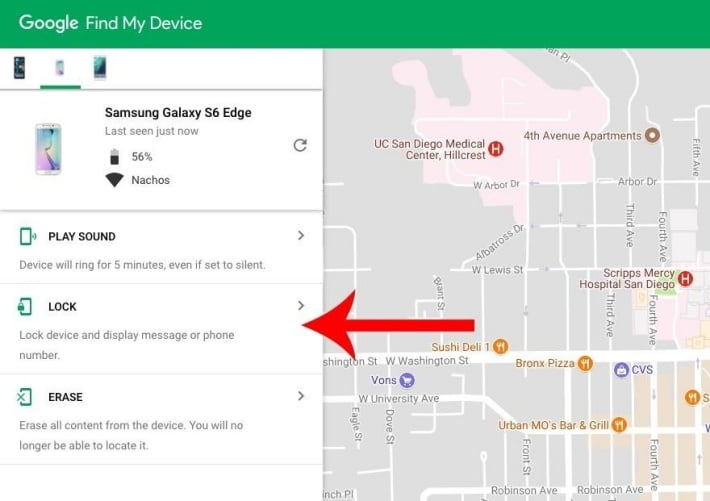
After clicking the “Lock” button, you will be prompted to enter a new password, which will replace the forgotten pattern, PIN, or password. To confirm your choice, type the new password twice, then click the “Lock” button.
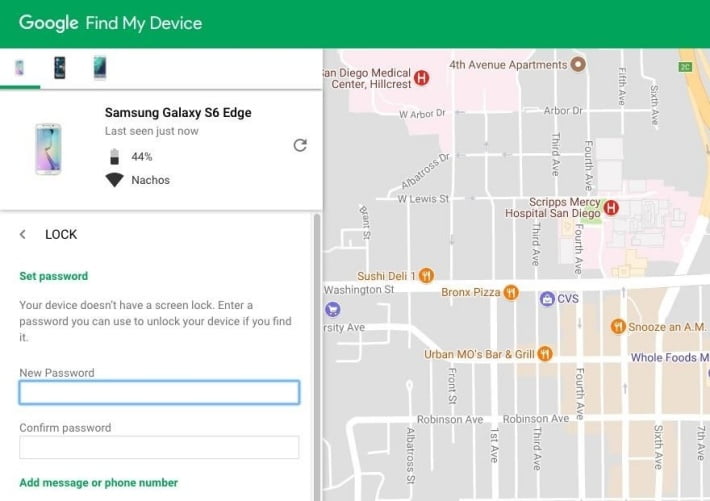
It may take up to 5 minutes for the password to change, but once it does, you should be able to unlock your device by entering the new password.
Use the ‘Forgot Pattern’ Feature
Try using the “Forgot Pattern” feature if your device is running Android 4.4 or lower. After 5 failed to unlock attempts, you will see the message “Try again in 30 seconds.” While this message is displayed, tap the “Forgot Pattern” button at the bottom of the screen.
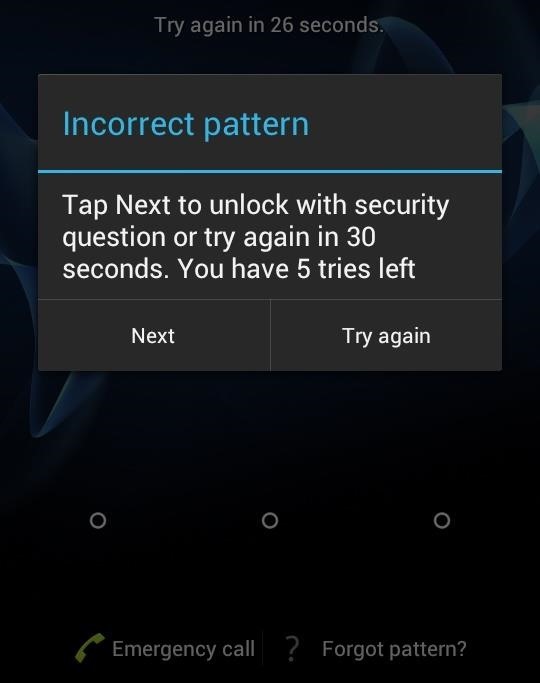
Choose “Enter Google account details” from here (depending on your device, you may go straight to this option), then enter your primary Gmail account and password. Google will either send you an email with your unlock pattern or allow you to change it right away.
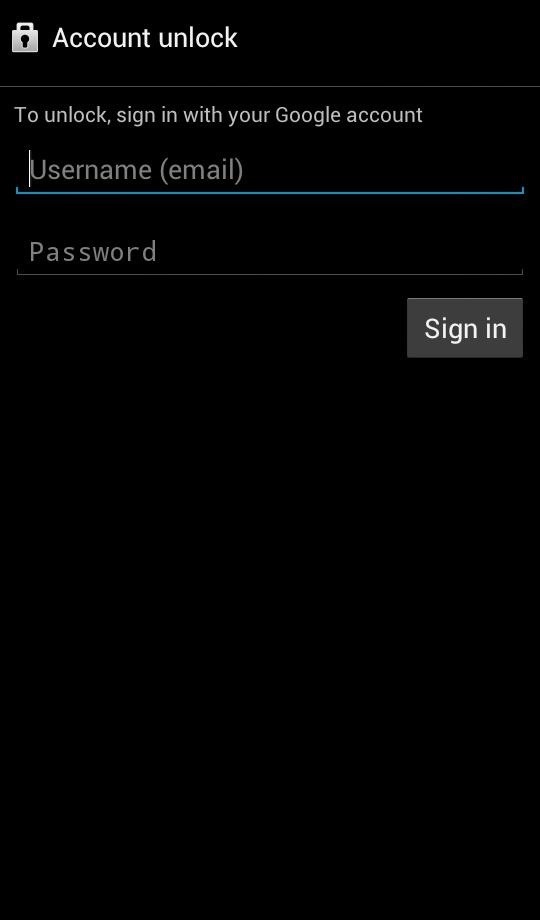
Factory Reset the Android Device
A factory reset should work in most cases if you’re more concerned with getting into your phone than with preserving any data stored on it. However, if your phone was released in 2016 or later, you’ll need to know your Google account password to use this method due to a new anti-theft feature called Factory Reset Protection.
The procedure will differ depending on the type of device, but for most phones, begin by turning the device completely off. When the screen goes black, press and hold the volume down and power buttons at the same time to access Android’s bootloader menu. Press the volume down button twice to highlight “Recovery mode,” then press the power button to select it.
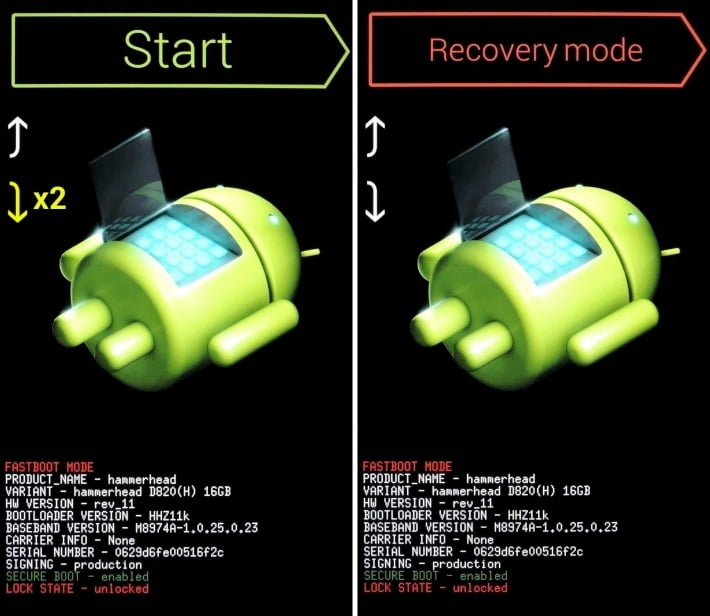
Then, while holding down the power button, tap the volume up button once, and your phone should enter recovery mode. Using the volume controls, highlight the “Wipe data/factory reset” option, then press the power button to select it. When the process is complete, select the “Reboot system now” option, and your phone should no longer be locked.
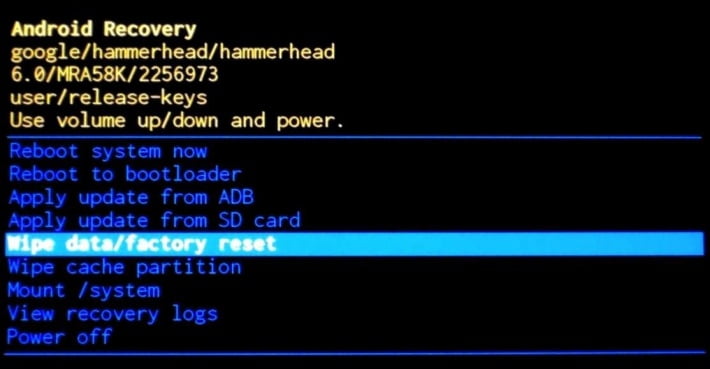
If it’s a newer phone, you’ll be prompted to log in with the Google account and password you used before the device was reset. As long as you have this information (which you should), regaining access to your phone is as simple as logging back into your Google account.
That’s all there is to it for three methods for bypassing the Android lock screen. You won’t have to worry about forgetting your Android lock screen password, pin, pattern, fingerprint, or anything else. You can unlock any phone’s password and has no Android OS restrictions, it would be much easier for you to bypass the locked screen on Android phones.




