Linking your WhatsApp Business account to your Facebook Page can make customer service more seamless and convenient for your customers. This is because it allows them to directly message you via the platform, without having to switch between different apps or websites. This can be particularly useful if you receive a lot of customer inquiries or need to provide support to your customers in real-time.
Once you have linked your WhatsApp Business account to your Facebook page, your customers will be able to message you directly via WhatsApp. This will make it easier for them to get in touch with you and receive support and can help improve the overall customer experience on your Facebook Page.
Quick-Step
Head to Facebook Commerce Manager > Create a shop > Settings > Business Assets > WhatsApp from Ad and Sales Channels > Select WhatsApp > Add WhatsApp Account
WhatsAppBusiness Account: Linking It to Facebook Page
It’s important to keep in mind that this feature may not be available in your region yet. With that out of the way through, let’s get right into it.
1. First, ensure that the phone number registered to your WhatsApp app is not linked to any shop. You should also be an admin on your Facebook business account and have permission to manage the page and the catalog.
2. Then, create a shop through the Facebook Commerce Manager if you haven’t.
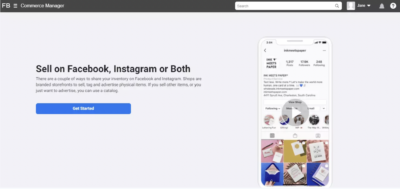
3. Then link your WhatsApp business number to your shop and set the app as the Primary Contact Method. To do this, click Settings in the Commerce Manager and choose Business Assets > WhatsApp from Ad and Sales Channels.
4. Select WhatsApp > Add WhatsApp Account. If you have multiple accounts linked to your shop, you can select which one to use and click Connect.
After you’re done, you can adjust your shop so that customers can simply access the Message button on your page to start chatting with you on WhatsApp. Good luck!





